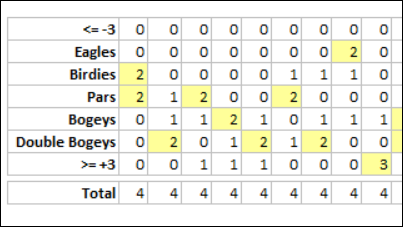Analyze and Share Data With Grist Dashboards
Grist is a hybrid spreadsheet database with an interesting take on data management. It is free to try, and you don’t need to enter any information for the free trial. Here is a quick overview of its features.
Thanks to Dylan, our summer intern, for checking out Grist, and writing this article.
Get Started With Grist
To see how Grist works, go to the Grist site and click the Get Started button.
Grist doesn’t ask for your name or email, or any other information — that was a nice surprise! It just takes you to the Welcome to Grist page, so you can get started.
You could import a document, or create an empty document, but I’d recommend starting with one of the many templates.
Grist Templates
These are some of the templates Grist has to offer, each is unique in the way it presents data and you can change them easily.
Grist Tutorials
After you check out a few of the templates, learn more about Grist in the tutorials.Here’s how you can see the list of topics:
- Near the top of the Welcome page, click the small video image, to go to the Support page
- At the left side of the Support page, scroll through the list of tutorials
- Click on a tutorial name, to go to that topic
- If the topic page has a video, click it, to start it playing.
New Document
After you learn a few of the basics, you might want to start your own document in Grist. To do that, go to the Welcome page, and click the button, Create Empty Document
The screen looks like a small spreadsheet, and it will grow as you work on it.
To add rows or columns:
- Click the plus button in the top right corner to add another column
- If you write on the bottom row it will add a new row
This minimizes the unused space you would get in a application like Google Sheets.
Grist Charts
In the Grist templates, you’ll see dashboards that have different graphs to display the data. This is helpful if you like looking at data that’s not just numbers.
Change Chart Type
If you’re not satisfied with the graph that’s used in the template, you can change it, to find the perfect graph for your data.
For example, a pie chart isn’t the best way to show this data, so I can changed it to a bar chart instead.
Different Views
Just like an Excel workbook can have multiple sheets, each Grist document can have multiple pages.
In any of the Grist templates, look on the left side of your screen to see a list of its pages. For example, go to the dashboard, or see the data by category, by card member, by month , or by activity.
Using Widgets
A page can have different types of information on it, thanks to the widgets in Grist. You can add new widgets to a page, or change the existing widgets.
To change a widget:
- Click on a widget, to select it
- At the top right, click the Widget tab
- Click the Change Widget button
- In the Widget settings, select the widget type, and other options
Grist Reviews
I learned about Grist on the AppSumo site, where Grist had 25 reviews, and all of the reviewers gave the product 5 tacos (out of 5).
Here are a few of the positive comments about Grist:
- Combination of Google Sheets, Excel and Airtable
- Helps you easily keep track of your data, and view it in different ways with the charts
- Good UX and UI
- Easy to use for newbies and interesting for experienced spreadsheet users
The only criticism that I saw was people wanted more features, such as:
- Free domain name
- Dashboard themes
- Admin account if your in a team
Pricing
To see current pricing details, go to the Grist website.
_____________________________